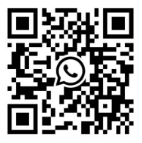UV printers have become a popular favorite among various printing applications due to their exceptional print quality and versatility. However, proper setup is crucial for its performance and accurate results. We provide a step-by-step guide to enhance printing performance and achieve efficient results.
Step 1:Unpacking and Inspection:
- Pack the UV printer carefully, ensuring that all parts are present and undamaged.
- Remove any protective tapes, films, or packaging materials that have accumulated within it.
Step 2:Installation and Connection:
- Select an ideal location for the UV printer to ensure it’s securely placed and doesn’t move or fall over.
- Connect the power cord to an appropriate power source and turn it off beforehand.
- Ensure a secure, encrypted USB or Ethernet cable connection between your printer and computer for maximum protection.
Step 3: Installing Ink Cartridges.
For instructions on how to install ink on a printer, refer to its user manual. To install your new ink cartridges, open and close your ink cartridge compartment according to the manufacturer’s instructions before inserting them securely within each cartridge. Review your job responsibilities. User Guide for the Printer Installation with Print – The installation process for individual printer models and user manuals is detailed…

Step 4:Print the Alignment of the Head
- Please refer to your printer’s user manual for guidance on starting the printed alignment process.
- This procedure ensures that the print head is accurately aligned for precise printing results.
- Before beginning the printing process, make any necessary printer adjustments as instructed by the printing software.
Step 5:Installation:
Although most software can be easily downloaded from manufacturer websites or CDs, installation requires two additional steps on your end:
(1) Insert or download the printer’s software CD onto the computer.
(2) Follow the on-screen instructions to install the printer software.
(3) Adjust the printer settings to meet your specifications, including print quality, media type, and color management, before sending print jobs through.
Step 6:Media Loading:
- Select the appropriate media to use with your UV printer.
- Please follow the user manual for your printer when loading media into its tray or feed mechanism properly.
- Modify media settings, such as size and thickness, in your printer’s control panel or software.
Step 7:Testing and calibration:
- Verify the functioning of the UV printer by conducting a test print and checking its quality.
- To identify potential issues, color accuracy and alignment are crucial.
- Adjust printer settings as needed, following the manufacturer’s specifications, for optimal results.
Step 8:Maintenance and Troubleshooting:
- As directed by the printer manufacturer, regularly clean the print head, nozzles, and ink system as recommended by them.
- Referring to the user manual or customer support can provide any troubleshooting assistance or maintenance guidance that could help troubleshoot issues or ensure smooth functioning.
To assemble a UV printer, one must carefully consider and comply with the manufacturer’s specifications. By following this comprehensive guide, you can ensure a successful setup process for your UV printer. You’ll remember the proper installation steps, such as ink installation, print head alignment, software setup, media loading, testing calibration, and ongoing maintenance, to enjoy high-quality prints and optimize printer capabilities for printing needs.